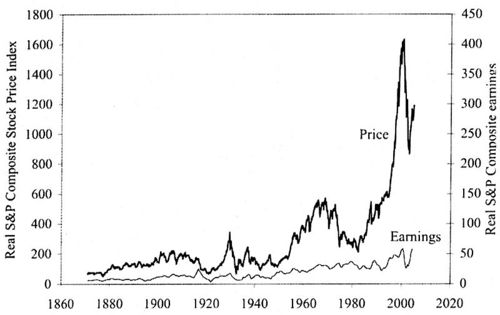How to submit a new article or edit an existing article: Difference between revisions
No edit summary |
No edit summary |
||
| Line 1: | Line 1: | ||
To request a chance wiki account enabling you to login and edit existing items | To request a chance wiki account enabling you to login and edit existing items add new items, e-mail jlsnell@dartmouth.edu with subject ''chance wiki account''. | ||
If you would like to be notified when a chance news under constructiion is completed please register [http://listserv.dartmouth.edu/Archives/chance.html here.] | If you would like to be notified when a chance news under constructiion is completed please register [http://listserv.dartmouth.edu/Archives/chance.html here.] | ||
Revision as of 16:15, 14 December 2005
To request a chance wiki account enabling you to login and edit existing items add new items, e-mail jlsnell@dartmouth.edu with subject chance wiki account.
If you would like to be notified when a chance news under constructiion is completed please register here.
The basic item in a Wiki is a page which has its own URL. Each Chance News issue consists of a sequence of items all on the same Wiki page. To add a new item, choose the current issue and choose edit from the top of the page. Then add at the bottom of the existing text add ==foo== where foo is the name of your item. This can, but does not have to be. the name of the article you are discussing. This will automatically add "foo" to the table of contents. The table of contents cannot be changed accept by adding or removing an article. (It will not be visible until their are at least 4 items added to the Chance News).
Then, while still in edit mode, type in your discussion of the article. When you are in the "edit" mode you will see "Show preview" and "Save page" at the bottom of the article. At any time you can choose "Show preview" to see if you are happy with what your have written. If so go back to the bottom of the page and choose "Save page". You must choose "Save page" before leaving the edit mode to save a change you have made.
Some prowsers have a limit to how big a Chance News can be. If you find, when in edit mode, that your browser will not accept more text you can go to the Main Page and add the next issue of Chance News by editting the main page. Then put your article as the first article in this new issue of Chance News.
To change an existing article, select the article from the table of contents, choose "edit" from the top of the article and make your changes. This might incuded new discussion questions. Use "Show preview" and "Save page" the same way you would for adding an article.
The "history" item at the top of a page allows you to see previous versions of an article. You can revert to a previous version by clicking on it and then chossing "Save page."
In the Summary box at the bottom of a page you can add the name of our article or indicate the type of change you made.
For help in editing a page, including how to add pictures, links, special characters, etc., choose "Help" from the side box. You can also see how to do these by looking at the edit version of previous articles. For example you will see that a format for adding a centered image is
This makes the image Shiller1.jpg of size 400 pixels centered and with the source as indicated. It is recommended that you limit the size to 400 pixels but you might be able to go to 500 pixels.
Copyright. Since, in most cases, we are doing a critical analysis of an article, fair use should allow us to make reasonable quotes, graphics, images etc. from the article without the permission of the copyright owner. However, you should indicate the source. You can read one lawyer's interpretation of fair use as it applies to Chance News here. When you upload an image you will be asked to indicate if you are doing it under fair use or you have permission from the copyright owner and also to give the source.
Feel free to add "submitted by "your name" at the top or bottom of your article if you wish.
Good luck and remember it will be easier next time!